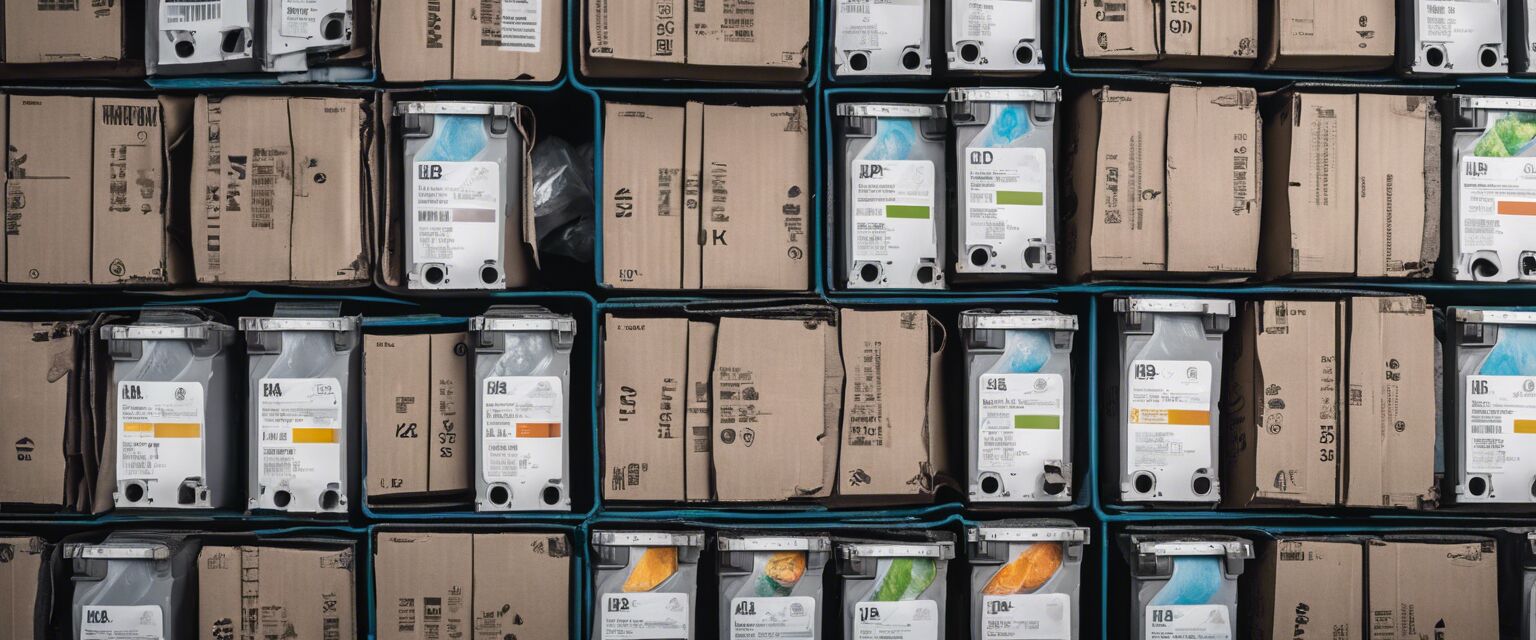Troubleshooting HP Toner Issues
Key Takeaways
- Identify common HP toner issues such as poor print quality, low toner alerts, and printer errors.
- Learn effective troubleshooting steps to resolve these issues quickly.
- Understand the differences between original and compatible toner cartridges.
- Find resources for purchasing replacement toner cartridges.
Toner cartridges are essential for running HP LaserJet printers smoothly. However, various issues can arise, leading to frustrating printing experiences. This guide will help you troubleshoot common HP toner issues effectively, ensuring you get back to printing without hassle.
Common HP toner issues
| Issue | Description |
|---|---|
| Poor print quality | Prints may appear faded, streaked, or have spots due to low toner or cartridge malfunctions. |
| Low toner alerts | Printer may show a low toner warning even with ample toner left in the cartridge. |
| Printer errors | Various error messages can occur, preventing printing entirely. |
| Cartridge not recognized | The printer does not recognize the toner cartridge, often due to compatibility issues. |
Troubleshooting steps
Poor print quality
- Check toner levels: Ensure that the cartridge is not empty.
- Clean the printer: Dust and debris can affect print quality.
- Shake the toner cartridge: Gently shake the cartridge side to side to distribute toner evenly.
Low toner alerts
- Reset the printer: Turn off the printer for a minute and turn it back on.
- Reinstall the cartridge: Remove and reseat the cartridge to ensure proper connection.
- Check compatibility: Make sure you're using the right toner cartridge for your printer model.
Printer errors
- Consult the printer manual: Look up the specific error code for guidance.
- Update printer drivers: Ensure that your printer software is up to date.
- Perform a printer reset: This can sometimes clear persistent errors.
Cartridge not recognized
- Inspect the cartridge: Check for any damage or missing parts.
- Ensure proper installation: Make sure the cartridge is securely placed in its slot.
- Try a different cartridge: If possible, test with another cartridge to identify if the issue lies with the original.
Understanding toner cartridges
HP offers a range of toner cartridges that can significantly impact your printing experience. Here are some key differences:
| Type of Toner Cartridge | Description | Pros | Cons |
|---|---|---|---|
| Original HP Toner Cartridges | Manufactured by HP for guaranteed compatibility. | High quality, reliable performance. | Higher cost compared to compatible options. |
| Compatible Toner Cartridges | Third-party cartridges designed to fit HP printers. | Cost-effective, often cheaper than originals. | Quality may vary between brands. |
| Eco-Friendly Toner Cartridges | Made from recycled materials, promoting sustainability. | Environmentally friendly, reducing waste. | May have limited availability depending on the printer model. |
Where to buy toner cartridges
Finding the right toner cartridge for your HP printer is crucial. Here are some categories to explore:
- Original HP Toner Cartridges
- Compatible Toner Cartridges
- Eco-Friendly Toner Cartridges
- High-Yield Toner Cartridges
- Refillable Toner Kits

Tips for maintaining your HP printer
Tips for beginners
- Regularly check toner levels to prevent running out during critical print jobs.
- Keep your printer clean and dust-free to ensure optimal performance.
- Use genuine or reliable compatible toner cartridges for the best results.
- Follow the manufacturer's guidelines for maintenance and usage.
Pros
- HP printers are known for high-quality print outputs.
- Wide variety of toner cartridge options available.
- Good support and resources from HP for troubleshooting.
Cons
- Original toner cartridges can be expensive.
- Some compatible cartridges may not perform as well.
- Common issues can lead to frustration if not addressed promptly.

Conclusion
Troubleshooting HP toner issues doesn't have to be a daunting task. By following the steps outlined in this guide, you can effectively resolve most common problems and ensure your printing experience remains smooth. Remember to keep your printer well-maintained and stocked with the right toner cartridges to avoid any interruptions in your work.